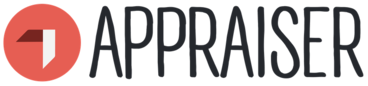6
Appraiser External Feedback Guidelines
Appraiser External Feedback Guidelines
Contenido
Welcome to these guidelines on how to use the functionalities of Appraiser for collecting feedback on your competences. Here you will find:
- Key points behind external feedback and its place in 360 degrees assessment
- How to use the AppRaiser platform to collect feedback
- Hints and tips on how to navigate your way through the process
Feel free to check out the guidelines on other functionalities and possibilities of AppRaiser and contact the team for any further assistance: appraiser@iywt.org.
Actividades a realizar
Complete las siguientes actividades, gane insignias y verá el progreso de su lista de reproducción actualizada
Contenido
If you have entered data for a training event you delivered recently, you can then see the possibility of inviting other people to give you feedback. Here are the steps:
- Step 1: Click on the button “Request Review”
- Step 2: Choose a competence area
- Step 3: Choose who should give you feedback: participants, colleagues, contractors
- Step 4: Click “Invite to give feedback”
The platform generates a QR code and a web link. Show the QR code during the training or send a link by email to the ones you wish to get feedback from. You will be able to see all the requests you made so far.
Now you will start receiving feedback which you can see by clicking on the “External feedback” tab. There you can see visually how every competence area is assessed and how many people gave you feedback.

Step 1: Click the switch “Compare to Self-assessment” to see the comparison between your self-assessment results represented by a dotted line and all the feedback received so far.
Step 2: Scroll down and you can see the list of all competence areas and the number of people who gave you feedback.
Step 3: Click on the competence area and check how other people assessed every competence. You can also see the most mentioned indicators (knowledge, skill or attitude) which need improvement.
Step 4: Click below to see the entire list of indicators and there will be a number identifying how many people indicated that this aspect needs improvement or it is your strength.
Step 5: Click on the “+” sign to add that indicator to your professional development goals.
Consigue la insignia de actividad
How to use the Appraiser platform to collect external feedback? Consigue esta insignia
If you have entered data for a training event you delivered recently, you can then see the possibility of inviting other people to give you feedback. Here are the steps:
- Step 1: Click on the button “Request Review”
- Step 2: Choose a competence area
- Step 3: Choose who should give you feedback: participants, colleagues, contractors
- Step 4: Click “Invite to give feedback”
The platform generates a QR code and a web link. Show the QR code during the training or send a link by email to the ones you wish to get feedback from. You will be able to see all the requests you made so far.
Now you will start receiving feedback which you can see by clicking on the “External feedback” tab. There you can see visually how every competence area is assessed and how many people gave you feedback.

Step 1: Click the switch “Compare to Self-assessment” to see the comparison between your self-assessment results represented by a dotted line and all the feedback received so far.
Step 2: Scroll down and you can see the list of all competence areas and the number of people who gave you feedback.
Step 3: Click on the competence area and check how other people assessed every competence. You can also see the most mentioned indicators (knowledge, skill or attitude) which need improvement.
Step 4: Click below to see the entire list of indicators and there will be a number identifying how many people indicated that this aspect needs improvement or it is your strength.
Step 5: Click on the “+” sign to add that indicator to your professional development goals.
Tareas
Tarea no.1
Emitido por el organizador o escaneando el código QR
Participate in activity
Habilidades
ETS-TR
#Integrates feedback and maintains or recovers their own emotional balance afterwards
ETS-TR
#Acknowledging and dealing with unexpected learning moments and outcomes
ETS-TR
#Undergoing personal/ professional development through feedback
ETS-TR
#Identifying learning objectives and pursuing them pro-actively
ETS-TR
#Asks for feedback
ETS-TR
#Assessing one’s own learning achievements and competences
ETS-TR
#Reflects on the learning process
ETS-TR
#Applies the concept of competence in a learning context
ETS-TR
#Shows willingness to learn from others, even those who might hold different values and worldviews
ETS-TR
#Understands the values and mechanisms of feedback
ETS-TR
#Gives, receives and integrates feedback in a constructive way
Actividades: 5
Iniciado: 10
Lista de reproducción completada: 0
Compartir:
Organizadores
International Youth Work Trainers Guild
Cambiar a otro idioma: