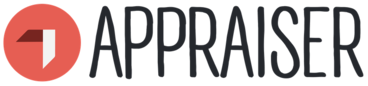6
Appraiser External Feedback Guidelines
Appraiser External Feedback Guidelines
Σχετικά
Welcome to these guidelines on how to use the functionalities of Appraiser for collecting feedback on your competences. Here you will find:
- Key points behind external feedback and its place in 360 degrees assessment
- How to use the AppRaiser platform to collect feedback
- Hints and tips on how to navigate your way through the process
Feel free to check out the guidelines on other functionalities and possibilities of AppRaiser and contact the team for any further assistance: appraiser@iywt.org.
Εκκρεμείς δραστηριότητες
Ολοκληρώστε τις παρακάτω δραστηριότητες, κερδίστε σήματα και θα δείτε την πρόοδο της playlist σας να ενημερώνεται
Σχετικά
If you have entered data for a training event you delivered recently, you can then see the possibility of inviting other people to give you feedback. Here are the steps:
- Step 1: Click on the button “Request Review”
- Step 2: Choose a competence area
- Step 3: Choose who should give you feedback: participants, colleagues, contractors
- Step 4: Click “Invite to give feedback”
The platform generates a QR code and a web link. Show the QR code during the training or send a link by email to the ones you wish to get feedback from. You will be able to see all the requests you made so far.
Now you will start receiving feedback which you can see by clicking on the “External feedback” tab. There you can see visually how every competence area is assessed and how many people gave you feedback.

Step 1: Click the switch “Compare to Self-assessment” to see the comparison between your self-assessment results represented by a dotted line and all the feedback received so far.
Step 2: Scroll down and you can see the list of all competence areas and the number of people who gave you feedback.
Step 3: Click on the competence area and check how other people assessed every competence. You can also see the most mentioned indicators (knowledge, skill or attitude) which need improvement.
Step 4: Click below to see the entire list of indicators and there will be a number identifying how many people indicated that this aspect needs improvement or it is your strength.
Step 5: Click on the “+” sign to add that indicator to your professional development goals.
Αποκτήστε το σήμα δραστηριότητας
How to use the Appraiser platform to collect external feedback? Αποκτήστε αυτό το σήμα
If you have entered data for a training event you delivered recently, you can then see the possibility of inviting other people to give you feedback. Here are the steps:
- Step 1: Click on the button “Request Review”
- Step 2: Choose a competence area
- Step 3: Choose who should give you feedback: participants, colleagues, contractors
- Step 4: Click “Invite to give feedback”
The platform generates a QR code and a web link. Show the QR code during the training or send a link by email to the ones you wish to get feedback from. You will be able to see all the requests you made so far.
Now you will start receiving feedback which you can see by clicking on the “External feedback” tab. There you can see visually how every competence area is assessed and how many people gave you feedback.

Step 1: Click the switch “Compare to Self-assessment” to see the comparison between your self-assessment results represented by a dotted line and all the feedback received so far.
Step 2: Scroll down and you can see the list of all competence areas and the number of people who gave you feedback.
Step 3: Click on the competence area and check how other people assessed every competence. You can also see the most mentioned indicators (knowledge, skill or attitude) which need improvement.
Step 4: Click below to see the entire list of indicators and there will be a number identifying how many people indicated that this aspect needs improvement or it is your strength.
Step 5: Click on the “+” sign to add that indicator to your professional development goals.
Εργασίες
Αρ. Εργασίας 1
Εκδίδεται από τον οργανωτή ή σάρωση κώδικα QR
Participate in activity
Δεξιότητες
ETS-TR
#Ενσωματώνει την ανατροφοδότηση και διατηρεί ή ανακτά τη δική του συναισθηματική ισορροπία στη συνέχεια
ETS-TR
#Αναγνώριση και αντιμετώπιση απροσδόκητων μαθησιακών στιγμών και αποτελεσμάτων
ETS-TR
#Προσωπική/επαγγελματική ανάπτυξη μέσω ανατροφοδότησης
ETS-TR
#Προσδιορισμός μαθησιακών στόχων και ενεργή επιδίωξή τους
ETS-TR
#Ζητά ανατροφοδότηση
ETS-TR
#Αξιολόγηση των μαθησιακών επιτευγμάτων και ικανοτήτων του καθενός
ETS-TR
#Αναλογίζεται τη διαδικασία μάθησης
ETS-TR
#Εφαρμόζει την έννοια της ικανότητας σε ένα μαθησιακό πλαίσιο
ETS-TR
#Δείχνει προθυμία να μάθει από τους άλλους, ακόμη και από εκείνους που μπορεί να έχουν διαφορετικές αξίες και κοσμοθεωρίες
ETS-TR
#Κατανοεί τις αξίες και τους μηχανισμούς της ανατροφοδότησης
ETS-TR
#Δίνει, δέχεται και ενσωματώνει ανατροφοδότηση με εποικοδομητικό τρόπο
Δραστηριότητες: 5
Ξεκίνησε: 10
Η playlist ολοκληρώθηκε: 0
Κοινοποίηση:
Διοργανωτές
International Youth Work Trainers Guild
Η Badgecraft φιλοξενεί αυτήν την πλατφόρμα και την αναπτύσσει μαζί με κορυφαίους εκπαιδευτικούς οργανισμούς. Το πρόγραμμα Erasmus + της Ευρωπαϊκής Ένωσης συγχρηματοδότησε την κατασκευή της πρώτης έκδοσης αυτής της πλατφόρμας. Επικοινωνήστε με το support@badgecraft.eu.
Πλατφόρμα
Αλλαγή γλώσσας: